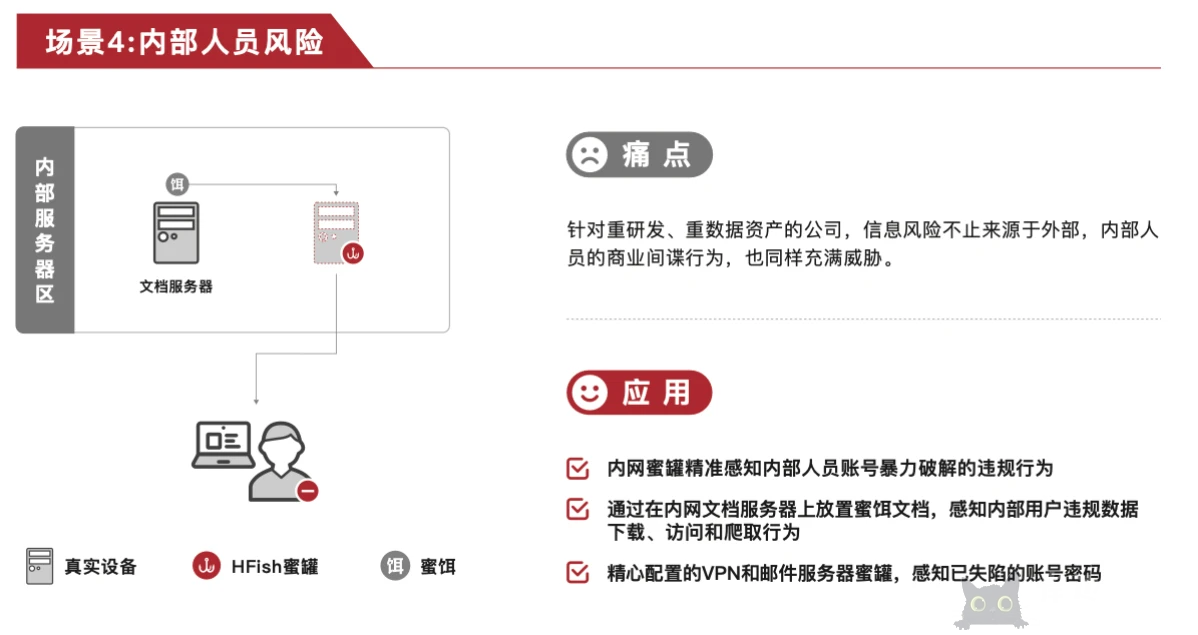CentOS7 根目录扩容
系统环境:CentOS7
操作
[root@localsafe ~]# df -h Filesystem Size Used Avail Use% Mounted on devtmpfs 3.9G 0 3.9G 0% /dev tmpfs 3.9G 0 3.9G 0% /dev/shm tmpfs 3.9G 8.6M 3.9G 1% /run tmpfs 3.9G 0 3.9G 0% /sys/fs/cgroup /dev/mapper/centos-root 18G 14G 3.7G 80% / /dev/sda1 497M 169M 328M 34% /boot tmpfs 797M 0 797M 0% /run/user/1003 tmpfs 797M 0 797M 0% /run/user/0 [root@localsafe ~]# lsblk NAME MAJ:MIN RM SIZE RO TYPE MOUNTPOINT sda 8:0 0 80G 0 disk ├─sda2 8:2 0 19.5G 0 part │ ├─centos-root 253:1 0 17.5G 0 lvm / │ └─centos-swap 253:0 0 2G 0 lvm [SWAP] └─sda1 8:1 0 500M 0 part /boot [root@localsafe ~]#
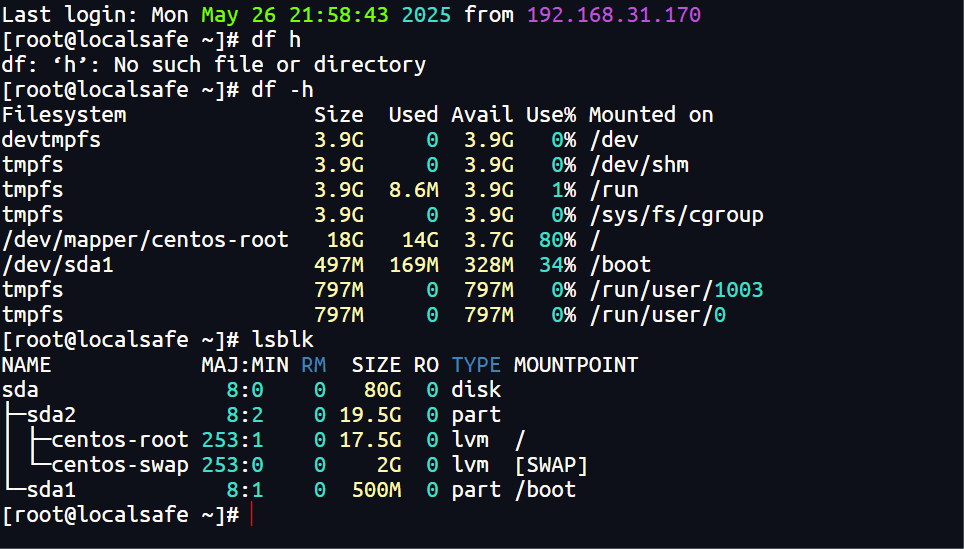
根据命令 df -h 和 lsblk 输出,了解系统是 CentOS(不是 Debian),并且使用了 LVM(Logical Volume Manager) 管理磁盘。根目录(/)位于 LVM 逻辑卷 /dev/mapper/centos-root,当前大小为 18G,已使用 82%(15G),剩余 3.4G。
你的磁盘 /dev/sda 总大小为 80G,但 LVM 卷组(VG)只使用了 sda2(19.5G),这意味着 还有约 60G 未分配空间(60G - 500M(/boot) - 19.5G = ~60G)
1、 检查当前 LVM 结构
sudo pvdisplay # 查看物理卷(PV) sudo vgdisplay # 查看卷组(VG) sudo lvdisplay # 查看逻辑卷(LV)
[root@localsafe ~]# sudo pvdisplay --- Physical volume --- PV Name /dev/sda2 VG Name centos PV Size 19.51 GiB / not usable 3.00 MiB Allocatable yes PE Size 4.00 MiB Total PE 4994 Free PE 10 Allocated PE 4984 PV UUID tdv2xK-3ipL-3M3Y-dxMD-r71s-qcxC-D7uf5A [root@localsafe ~]# sudo vgdisplay --- Volume group --- VG Name centos System ID Format lvm2 Metadata Areas 1 Metadata Sequence No 3 VG Access read/write VG Status resizable MAX LV 0 Cur LV 2 Open LV 2 Max PV 0 Cur PV 1 Act PV 1 VG Size 19.51 GiB PE Size 4.00 MiB Total PE 4994 Alloc PE / Size 4984 / 19.47 GiB Free PE / Size 10 / 40.00 MiB VG UUID 8EV9oC-70jY-Jusz-a05V-1oH4-SDLU-sDQlUu [root@localsafe ~]# sudo lvdisplay --- Logical volume --- LV Path /dev/centos/swap LV Name swap VG Name centos LV UUID TjhIhh-hqLc-tzSy-gpiU-lFDN-MtZK-Zp9CTv LV Write Access read/write LV Creation host, time localhost, 2023-07-26 08:34:24 +0800 LV Status available # open 2 LV Size 2.00 GiB Current LE 512 Segments 1 Allocation inherit Read ahead sectors auto - currently set to 8192 Block device 253:0 --- Logical volume --- LV Path /dev/centos/root LV Name root VG Name centos LV UUID FnC7SM-D61W-hHl3-T2Vu-YHJv-A5L8-kViowK LV Write Access read/write LV Creation host, time localhost, 2023-07-26 08:34:24 +0800 LV Status available # open 1 LV Size 17.47 GiB Current LE 4472 Segments 1 Allocation inherit Read ahead sectors auto - currently set to 8192 Block device 253:1 [root@localsafe ~]#
预期输出:
PV(物理卷):
/dev/sda2VG(卷组):
centosLV(逻辑卷):
/dev/centos/root(根目录)
2、扩展 /dev/sda2 分区(使用 fdisk)
你的 sda2 当前只占用 19.5GB,而 /dev/sda 有 60GB,可以扩展 sda2 到更大空间。
(1)进入 fdisk
sudo fdisk /dev/sda
(2)操作步骤
输入
d→ 选择2(删除sda2分区)。输入
n→ 新建sda2:起始扇区:必须和原来一致(
1026048,见fdisk -l输出)。结束扇区:直接回车(使用默认最大值,占满剩余空间)。
输入
t→ 选择2→ 输入8e(设置为 LVM 类型)。输入
w保存并退出。
[root@localsafe ~]# sudo fdisk /dev/sda
Welcome to fdisk (util-linux 2.23.2).
Changes will remain in memory only, until you decide to write them.
Be careful before using the write command.
Command (m for help): d
Partition number (1,2, default 2): 2
Partition 2 is deleted
Command (m for help): n
Partition type:
p primary (1 primary, 0 extended, 3 free)
e extended
Select (default p):
Using default response p
Partition number (2-4, default 2):
First sector (1026048-167772159, default 1026048):
Using default value 1026048
Last sector, +sectors or +size{K,M,G} (1026048-167772159, default 167772159):
Using default value 167772159
Partition 2 of type Linux and of size 79.5 GiB is set
Command (m for help): t
Partition number (1,2, default 2): 2
Hex code (type L to list all codes): 8e
Changed type of partition 'Linux' to 'Linux LVM'
Command (m for help): w
The partition table has been altered!
Calling ioctl() to re-read partition table.
WARNING: Re-reading the partition table failed with error 16: Device or resource busy.
The kernel still uses the old table. The new table will be used at
the next reboot or after you run partprobe(8) or kpartx(8)
Syncing disks.
[root@localsafe ~]#
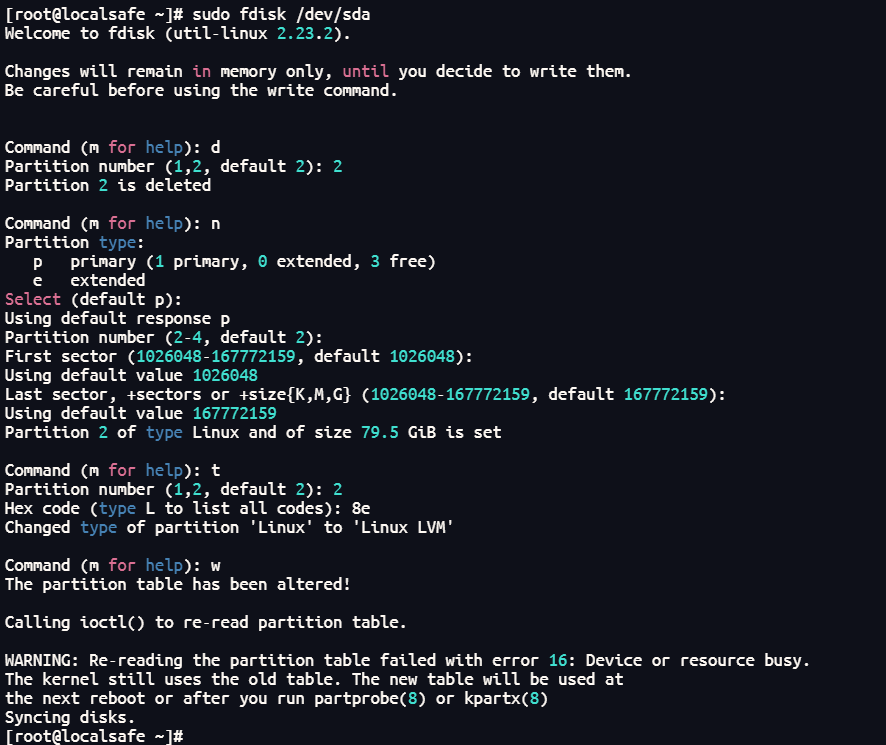
(3)刷新分区表
sudo partprobe /dev/sda
反馈报错
[root@localsafe ~]# sudo partprobe /dev/sda Error: Partition(s) 2 on /dev/sda have been written, but we have been unable to inform the kernel of the change, probably because it/they are in use. As a result, the old partition(s) will remain in use. You should reboot now before making further changes. [root@localsafe ~]#
这是已成功调整了 /dev/sda2 分区的大小,但遇到 内核未重新加载分区表 的警告(Device or resource busy)。这是因为 LVM 正在使用该分区,需要 重启系统 或 强制刷新 才能继续后续操作。
解决方案
sudo partx -u /dev/sda # 强制更新内核分区表 sudo pvresize /dev/sda2 # 重新检测物理卷大小

检查物理卷(PV)是否扩容
sudo pvdisplay
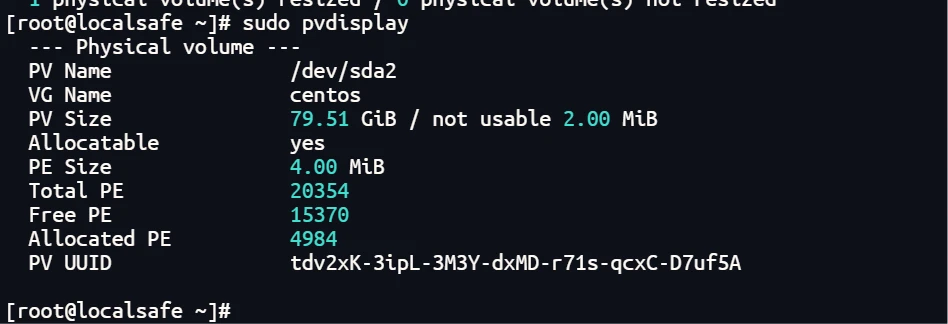
正常应该显示 /dev/sda2 的 Size 变为 79.51 GiB(或接近磁盘最大值)。
扩展逻辑卷(LV)
sudo lvextend -l +100%FREE /dev/centos/root # 使用全部剩余空间 # 或指定大小(例如增加 40G) sudo lvextend -L +40G /dev/centos/root
4. 调整文件系统
(1)ext4 文件系统
sudo resize2fs /dev/centos/root
(2)xfs 文件系统
sudo xfs_growfs /
5. 验证
df -h /

总结
| 步骤 | 命令 | 作用 |
|---|---|---|
| 刷新分区表 | sudo partx -u /dev/sda | 解决 Device or resource busy 错误 |
| 扩展 PV | sudo pvresize /dev/sda2 | 让 LVM 识别新增空间 |
| 扩展 LV | sudo lvextend -l +100%FREE /dev/centos/root | 扩容逻辑卷 |
| 调整文件系统 | sudo resize2fs /dev/centos/root 或 xfs_growfs / | 生效扩容 |
© 版权声明
文章版权归作者所有,未经允许请勿转载。
相关文章

暂无评论...